WEBCAM CAPTURE APP
Dibawah ini adalah contoh aplikasi Webcam Capture untuk menangkap gambar dari kamera pada webcam menggunakan bahasa C#. Pembuatan ini dilakukan dengan memanfaatkan fitur Windows Forms App yang tersedia pada .NET Framewok melalui Microsoft Visual Studio.
Berikut hasil aplikasi Webcam Capture.
1. Pilih kamera yang tersedia pada komputer
2. Klik 'Start' untuk menyalakan kamera yang dipilih
3. Klik 'Capture' dan foto akan terlihat di kanan layar
4. Simpan foto sesuai format dan lokasi yang diinginkan
5. Contoh file .jpg dari hasil 'Webcam Capture'
Berikut source code dari aplikasi Webcam Capture.
using System;
using System.Collections.Generic;
using System.ComponentModel;
using System.Data;
using System.Drawing;
using System.Linq;
using System.Text;
using System.Threading.Tasks;
using System.Windows.Forms;
using AForge;
using AForge.Video;
using AForge.Video.DirectShow;
using System.Drawing;
using System.Drawing.Imaging;
namespace WebcamCaptureApp
{
public partial class Form1 : Form
{
private FilterInfoCollection captureDevice;
private VideoCaptureDevice videoSource;
public Form1()
{
InitializeComponent();
}
private void button2_Click(object sender, EventArgs e)
{
pictureBox2.Image = (Bitmap)pictureBox1.Image.Clone();
}
private void Form1_Load(object sender, EventArgs e)
{
captureDevice = new FilterInfoCollection(FilterCategory.VideoInputDevice);
foreach (FilterInfo deviceList in captureDevice)
{
comboBox1.Items.Add(deviceList.Name);
}
comboBox1.SelectedIndex = 0;
videoSource = new VideoCaptureDevice();
}
private void button1_Click(object sender, EventArgs e)
{
if (videoSource.IsRunning)
{
videoSource.SignalToStop();
videoSource.WaitForStop();
pictureBox1.Image = null;
pictureBox1.Invalidate();
}
videoSource = new VideoCaptureDevice(captureDevice[comboBox1.SelectedIndex].MonikerString);
videoSource.NewFrame += new NewFrameEventHandler(VideoSource_NewFrame);
videoSource.Start();
}
private void VideoSource_NewFrame(object sender, NewFrameEventArgs eventArgs)
{
pictureBox1.Image = (Bitmap)eventArgs.Frame.Clone();
}
private void button3_Click(object sender, EventArgs e)
{
SaveFileDialog saveFileDialog = new SaveFileDialog();
saveFileDialog.Title = "Save Image As";
saveFileDialog.Filter = "Image files (*.jpg, *.png) | *.jpg, *.png";
ImageFormat imageFormat = ImageFormat.Png;
if (saveFileDialog.ShowDialog() == DialogResult.OK)
{
string ext = System.IO.Path.GetExtension(saveFileDialog.FileName);
switch (ext)
{
case ".jpg":
imageFormat = ImageFormat.Jpeg;
break;
case ".png":
imageFormat = ImageFormat.Png;
break;
}
pictureBox2.Image.Save(saveFileDialog.FileName, imageFormat);
}
}
private void button4_Click(object sender, EventArgs e)
{
if (videoSource.IsRunning)
{
videoSource.SignalToStop();
videoSource.WaitForStop();
pictureBox1.Image = null;
pictureBox1.Invalidate();
pictureBox2.Image = null;
pictureBox2.Invalidate();
}
Application.Exit(null);
}
}
}
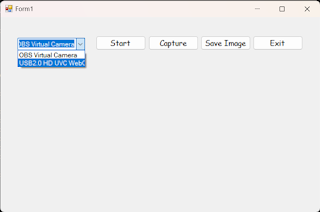




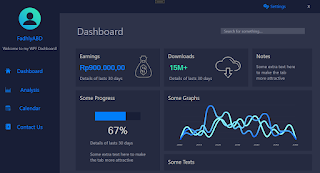
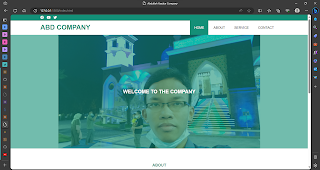
Comments
Post a Comment